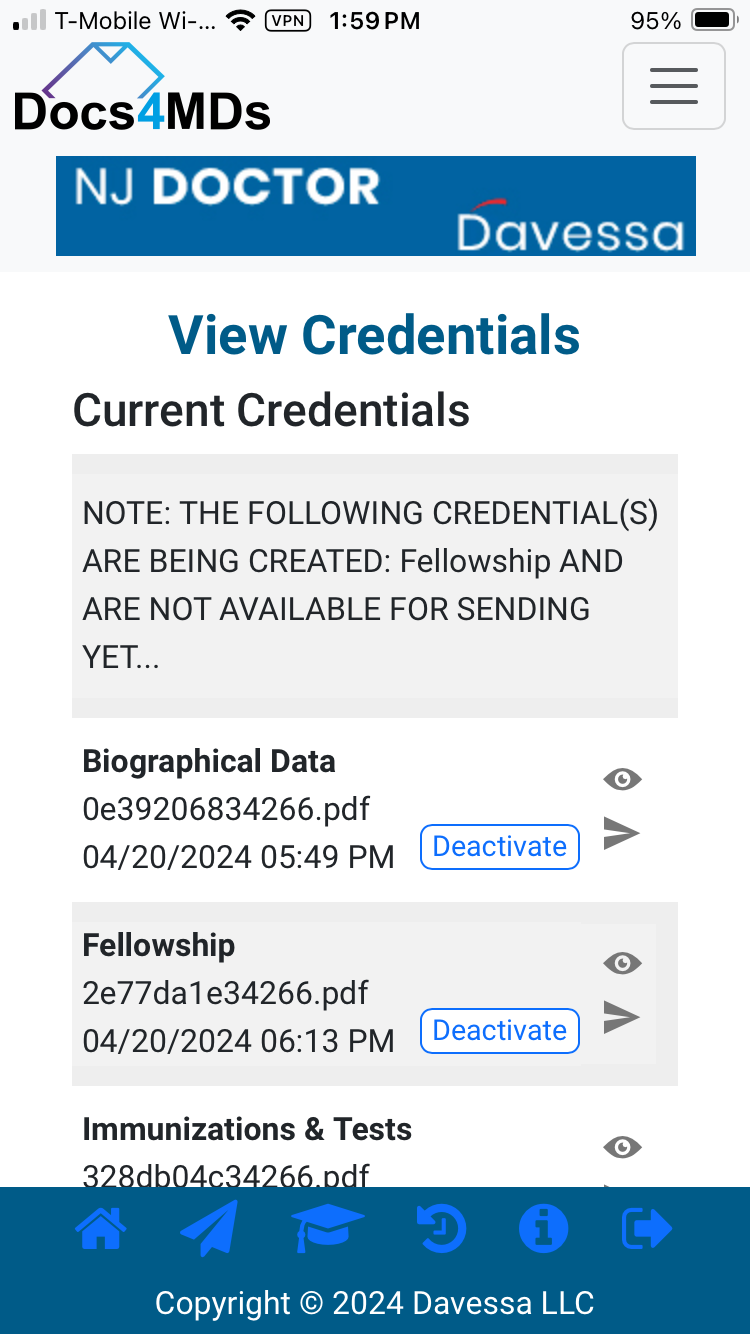1. From the main menu, tap or click on the INPUT / EDIT Credentials button.
2. Tap or click on the button corresponding to the credential area you want to change (e.g. licenses, boards, etc.).
3. Choose the specific credential to be changed from the drop-down list. Tap or click on OK to CONTINUE to load that credential's information into the editing window. Make any changes to the data as you would normally edit text. If you'd like, use the Retake the Picture button to replace the picture used in creating the credential.
4. SAVE your work using the button provided and a new final credential will be generated. Once the new credential is available, it will replace the previous version of the credential and become current. Current credentials can be reviewed and sent from the VIEW / SEND CREDENTIALS screen. (Note: A history of previous credentials are stored for your records and can be viewed using the Viewing Credential History menu selection.)