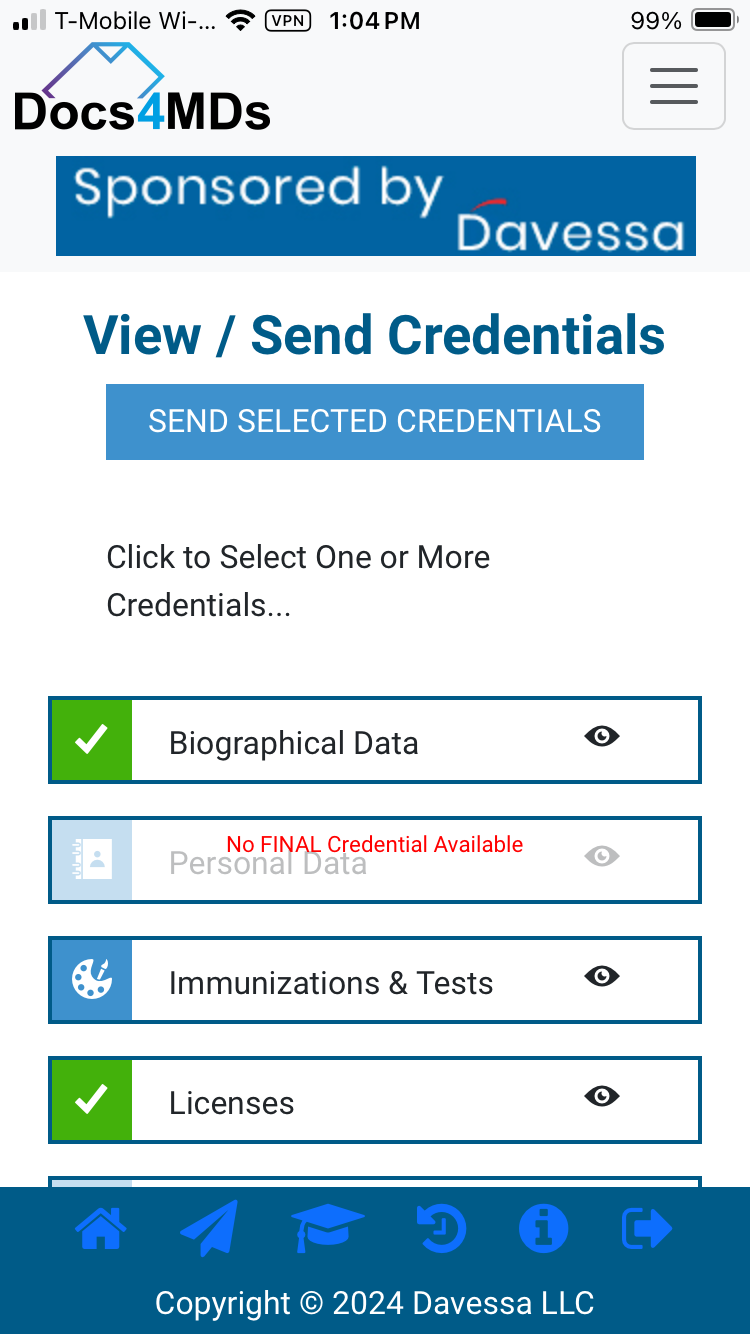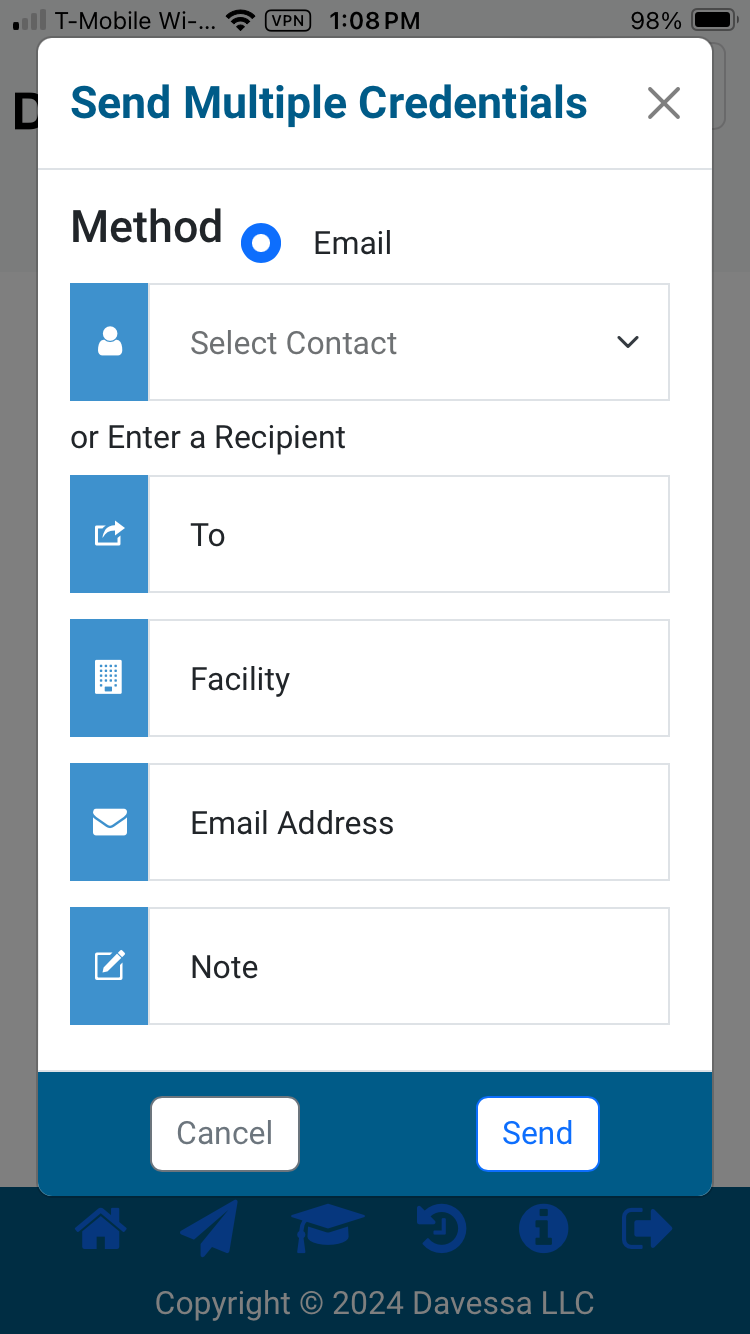To review or send a credential, simply do the following:
1: From the main menu, tap or click on VIEW / SEND Credentials
2: To review a credential before sending it to someone (e.g. Licenses), tap or click on the view button (an eye icon) on the right-hand side of the license button and a PDF of the credential will be displayed.
3: If you want to send one (or more) credentials to someone, then tap or click on the icon on the left-hand side of the button. (You can repeat for as many credentials as you would like to send.) Once your selections are complete, tap or click on the SEND SELECTED CREDENTIALS button at the top of the screen.
4: Either pick a name from the contact list or enter the name, facility and email address of the person you are sending the credentials to. You can also add a note to accompany the credential if you wish. Press SEND and your email will be immediately dispatched to the recipient. (Note: We also save details of the email you sent for your records in Sending History.)